Hello World
It's time to write your own "Hello World" contract. In this instance, the contract accomplishes the following:
- Create and initialize a smart contract with a single field of type
String. - Initialize the field with the phrase "Hello, World!".
- Create a function in the contract that returns our greeting.
We will deploy this contract in an account, use a transaction to interact with the contract, and finally, explore the role of signers in a transaction.
Objectives
After completing this tutorial, you'll be able to:
- Declare a public Cadence smart contract.
- Initialize a public
Stringvariable. - Write simple transactions and scripts in Cadence.
- Describe the role of signers in a Cadence transaction.
How to implement Hello World
Open the starter code for this tutorial in the Flow Playground, which is empty: play.flow.com/e559739d-603e-40d5-b2f1-b9957051cdc4.
Declare your contract by entering the following:
_10access(all) contract HelloWorld {_10 // Todo_10}
Declaring a Contract-Level Constant
The line access(all) contract HelloWorld declares a contract with Access Control that is accessible in all scopes, including public.
Add a public constant String field to store your greeting:
_10// Incomplete code example_10// An error is expected here, see below_10_10// Declare a public (access(all)) field of type String._10access(all) let greeting: String
Cadence follows the same pattern as Swift where the let keyword is used to declare a constant. The var keyword is used to declare a variable.
As before, you're using the access keyword to set the scope to all and make the constant public. The let keyword declares a state constant named greeting, and the type annotation declares it as a String.
You'll probably notice the following error in your code:
_10missing initializer for field `greeting` in type `HelloWorld`
Composite Types, which includes contracts, have a special initializer function that is run exactly once, upon object creation. It's optional, but constants declared at the contract level must have a value set in the initializer.
Add the following initializer and initialize your greeting:
_10// The initializer is required if the contract contains any fields._10init() {_10 self.greeting = "Hello, World!"_10}
Adding a View Function
After you create a contract and initialized the "Hello, World!" String, the next step is to implement a view function to return the greeting constant:
_10// Public function that returns our friendly greeting!_10access(all) view fun hello(): String {_10 return self.greeting_10}
Once again, the access level is public. Anyone who imports this contract into their own contract, transaction, or script can read the public fields, use the public types, and call the public contract functions — the ones that have access(all) specified.
The view annotation indicates that the function is permitted to view, but not modify blockchain state.
Accounts
Each user has an account controlled by one or more private keys with configurable weight. This means that support for accounts/wallets with multiple controllers is built into the protocol by default.
An account is divided into several areas:
- Contracts
- Account Storage
- Capabilities
- Keys
Contract Area
The first area is the contract area, or account.contracts.
This is the area that stores smart contracts deployed to the account. These contracts contain type definitions, fields, and functions that relate to common functionality. There is no limit to the number of smart contracts an account can store.
Much of the functionality that you'd find in a Solidity smart contract is instead written in transactions or scripts for Cadence apps. These exist outside the smart contract, which means you don't need to anticipate absolutely everything you might want to do or view before deploying the contract.
The information in the contract area cannot be directly accessed in a transaction unless the transaction imports the contract or returns (reads) a copy of the code deployed to an account.
The owner of an account can directly add or update contracts that are deployed to it.
On Flow Cadence, smart contracts are upgradeable. If you make a mistake, you can often update it, constrained by some rules, in a public and transparent manner.
Account Storage
The second area is where you'll find account storage, or account.storage. This area is where an account stores the objects that it owns. This is an important differentiator between Cadence and other languages, because in other languages, assets that accounts own are usually stored in the centralized smart contract ledger that defines the assets.
In Cadence, each account stores its assets as objects directly in its own account storage, similar to how you store your own possessions in your own house in real life!
The account storage section also stores code that declares the capabilities for controlling how these stored objects can be accessed. We'll cover account storage and capabilities in more detail in a later tutorial.
In this tutorial, we'll use the account with the address 0x06 to store our HelloWorld contract.
Capabilities
Capabilities, or account.capabilities, are a part of the security model in Cadence. They represent the right to access parts of or all of an object and perform operations on it. For example, a user might possess a vault that holds fungible tokens. In this case, they'll have the capability that allows anyone to deposit tokens into the vault, and may choose to grant the capability to withdraw tokens to their broker's account.
Keys
Keys, or account.keys, are used to sign transactions. In Cadence, an account can have many keys. These keys can be shared or revoked, providing native version of account abstraction that is extremely powerful. For example, you can use it to build an app that pulls NFTs in an embedded wallet in one app into that user's browser wallet and then use them in your app.
Deploying the HelloWorld Contract
To deploy a contract, make sure that the account 0x06 tab is selected and that the HelloWorld.cdc file is in the editor. Then, click the Deploy button to deploy the contents of the editor to account 0x06:
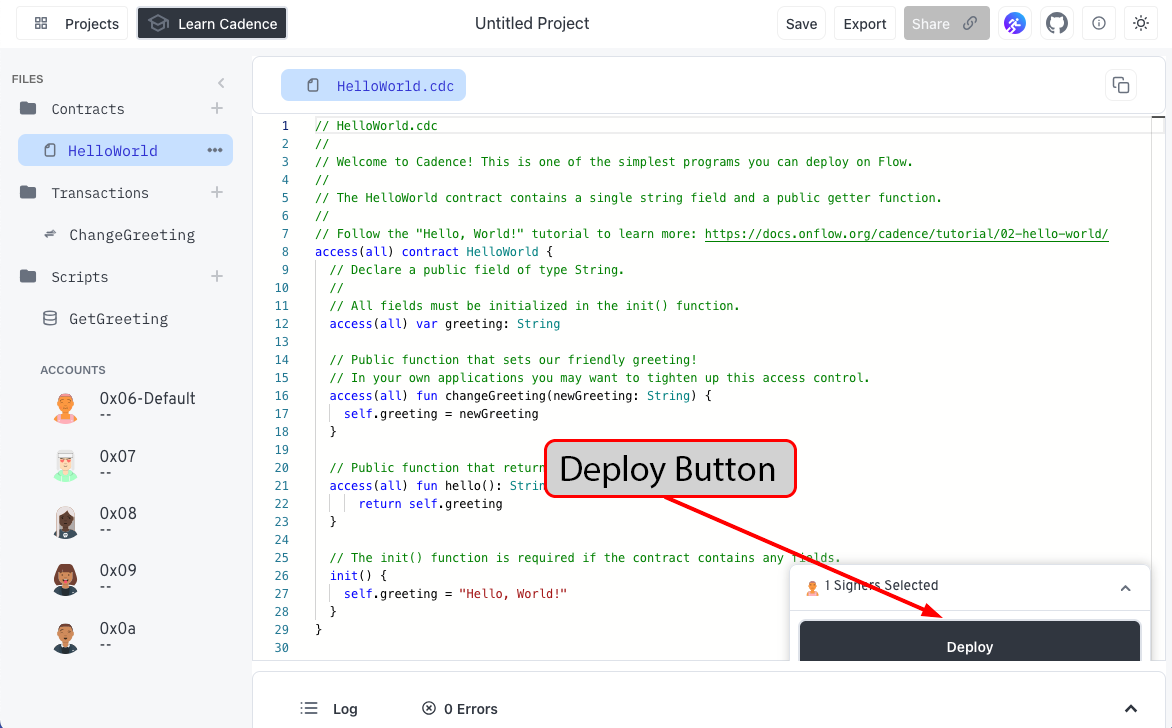
You should see a log in the output area indicating that the deployment succeeded:
_10Deployed Contract To: 0x06
You'll also see the name of the contract in the selected account tab underneath the number for the account. This indicates that the HelloWorld contract has been deployed to the account.
You can always look at this tab to verify which contracts are in which accounts.
Transactions
A Transaction in Flow is defined as an arbitrary-sized block of Cadence code that is authorized by one or more accounts.
When an account authorizes a transaction, the code in that transaction has access to the authorizers' private storage.
An account authorizes a transaction by performing a cryptographic signature on the transaction with the account's private key, which should only be accessible to the account owner.
In addition to being able to access the authorizer's private assets, transactions can also read and call functions in public contracts, and access public functions in other users' accounts.
Importing a transaction
This tutorial uses a transaction to call our hello() function:
- Open the
CallHellofile in theTransactionsfolder. - Import the deployed instance of
HelloWorldfrom account0x06. If you haven't deployed the smart contract from the account, the transaction won't have access to it and the import will fail. - Add an
importat the top of the file:This imports the entire contract code from_10import HelloWorld from 0x06HelloWorld, including type definitions and public functions, so that the transaction can use them to interact with theHelloWorldcontract in account0x06. - To import any smart contract from any account, use this format:
Transactions are written in Cadence and are declared with the_10// Replace {ContractName} with the name of the contract you want to import_10// and {Address} with the account you want to import it from_10import {ContractName} from {Address}
transactionkeyword. - Declare an empty
transaction:_10transaction {_10// TODO_10}
Working with a Transaction Process
Transactions are divided into two main phases, prepare and execute.
The prepare phase is required and is used to identify the account(s) that will sign the transaction. It's also used when the transaction needs to access the account(s) that signed the transaction. The latter is not needed for this simple transaction.
- Add an empty
preparestatement to your transaction:The_10prepare(acct: &Account) {_10// Nothing is needed here for now_10}executephase is the main body of a transaction. It can call functions on external contracts and objects and perform operations on data that was initialized in the transaction. - Add an
executeblock to your transaction and use it tologthe output of thehello()function from the importedHelloWorldcontract to the console:In this example, the_10execute {_10log(HelloWorld.hello())_10}executephase callsHelloWorld.hello(). This executes thehello()function in theHelloWorldcontract and logs the result(log(HelloWorld.hello())) to the console. - In the box at the bottom right of the editor, select Account
0x06as the transaction signer. - Click the
Sendbutton to submit the transaction You should see something similar to the following in the transaction results at the bottom of the screen:_1016:46:56_10Simple Transaction_10[1]_10Cadence log: "Hello, World!"
Congratulations, you just executed your first Cadence transaction with the account 0x06 as the signer!
This tutorial shows you the same result if you use different signers for the transaction but later tutorials will use more complex examples that have different results, depending on the signer.
Conclusion
This tutorial covered an introduction to Cadence, including terms such as accounts, transactions, and signers. We implemented a smart contract that is accessible in all scopes. The smart contract had a String field initialized with the value Hello, World! and a function to return (read) this value.
Next, we deployed this contract in an account and implemented a transaction to call the function in the smart contract and log the result to the console. Finally, we used the account 0x06 as the signer for this transaction.
Now that you have completed the tutorial, you can:
- Declare a public Cadence smart contract.
- Initialize a public
Stringvariable. - Write simple transactions in Cadence.
- Describe the role of signers in a Cadence transaction.
Reference Solution
You are not saving time by skipping the reference implementation. You'll learn much faster by doing the tutorials as presented!
Reference solutions are functional, but may not be optimal.