First Steps
Welcome to our series of guides that get you up to speed on Cadence as quickly as possible! In this program, we jump right into making meaningful projects. Don't worry, we'll point you to the important parts of the language reference as each concept is introduced.
This series makes use of the Flow Playground, an online IDE that enables you to easily write and test Cadence code in a simulated environment.
If you already know Solidity, you might want to review the Cadence Guide for Solidity Developers. It compares the two languages and points out the most impactful differences from the perspective of a Solidity dev.
Objectives
After completing this tutorial, you'll be able to:
- Write, deploy, and interact with Cadence code in the Flow Playground.
- Select and utilize accounts in the Flow Playground.
- Run Cadence transactions and scripts from the playground.
- Explore the contracts and storage associated with test accounts.
The Flow Developer Playground
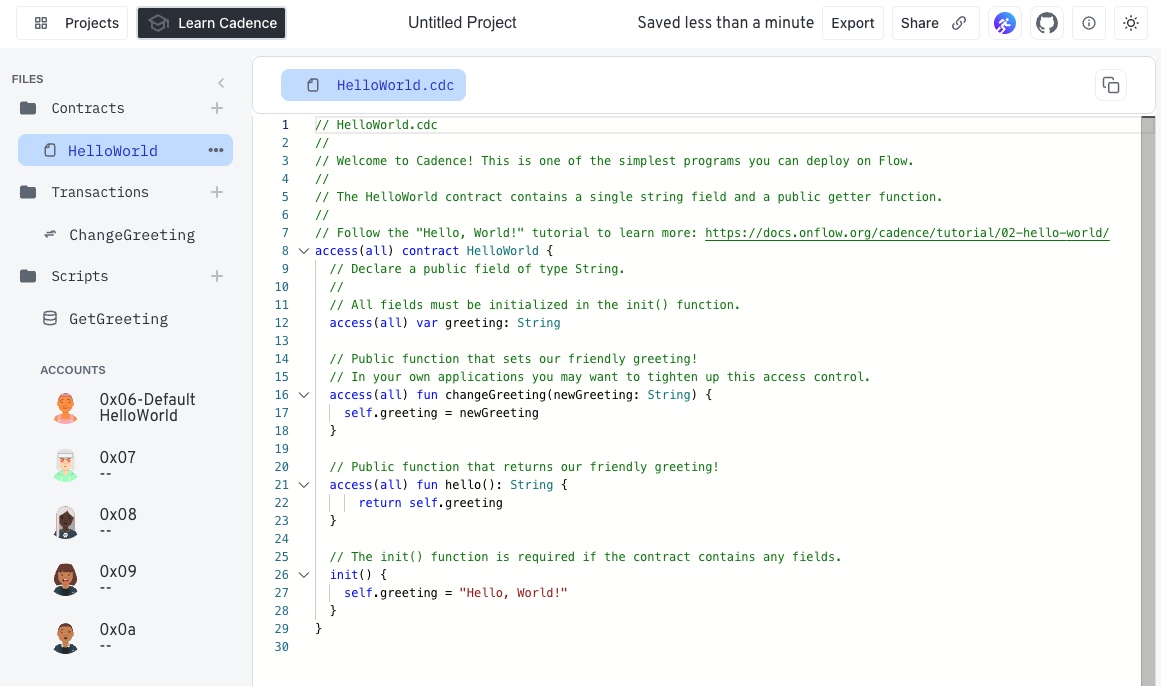
The Flow Playground includes an in-browser editor and Flow emulator that you can use to experiment with Flow Cadence. Using the Flow Playground, you can write Cadence smart contracts, deploy them to a local Flow emulated blockchain, and submit transactions.
It has been primarily tested and optimized for Google Chrome, but other browsers should also work.
The playground comes pre-loaded with contract and transaction templates that correspond to each of the tutorials in this series. The tutorials also include a link (e.g., play.flow.com/367d1462-f291-481f-aa14-02bb5ce3e897), which opens the tutorial code in a new tab. The contracts, transactions, and scripts are loaded into the templates in the Playground for you to use.
You'll need to navigate between the editor and this tutorial to read the instructions and make changes to your code.
What is a smart contract?
In regular terms, a contract is an agreement between two parties to exchange information or assets. Normally, the terms of a contract are supervised and enforced by a trusted and empowered third party, such as a bank or a lawyer.
A smart contract is a computer program stored in a blockchain that verifies and executes the performance of a contract without the need for any trusted third party. The code itself is public and will perform all operations in an open, repeatable, and testable manner.
Programs that run on blockchains are commonly referred to as smart contracts because they facilitate important functions, such as managing digital currency, without relying on a central authority like a bank.
Flow can run smart contracts written in Cadence. It can also run contracts written in Solidity on Flow EVM. These guides focus on learning Cadence.
Accounts
Accounts are the primary conduit for user interaction with on-chain code and assets. Users authorize transactions with their accounts and store their owned assets in their account storage.
Flow is different from other blockchains in that contracts, assets, and information owned by a user or associated with their wallet address are stored in the user's account.
We use the warning label above to get your attention, but this is a good thing! In most other chains, a coding error that accidentally changes a single number in a ledger can destroy, change, or duplicate ownership of an asset or assets. It's like a medieval shop with a bunch of paper IOUs having a gust of wind blow through vs. having the gold in your pocket.
The model of ownership in Cadence makes this kind of loss nearly impossible.
The Flow playground comes with pre-created accounts that you can use for testing and experimentation.
They're listed in the Accounts section on the bottom left part of the playground window.
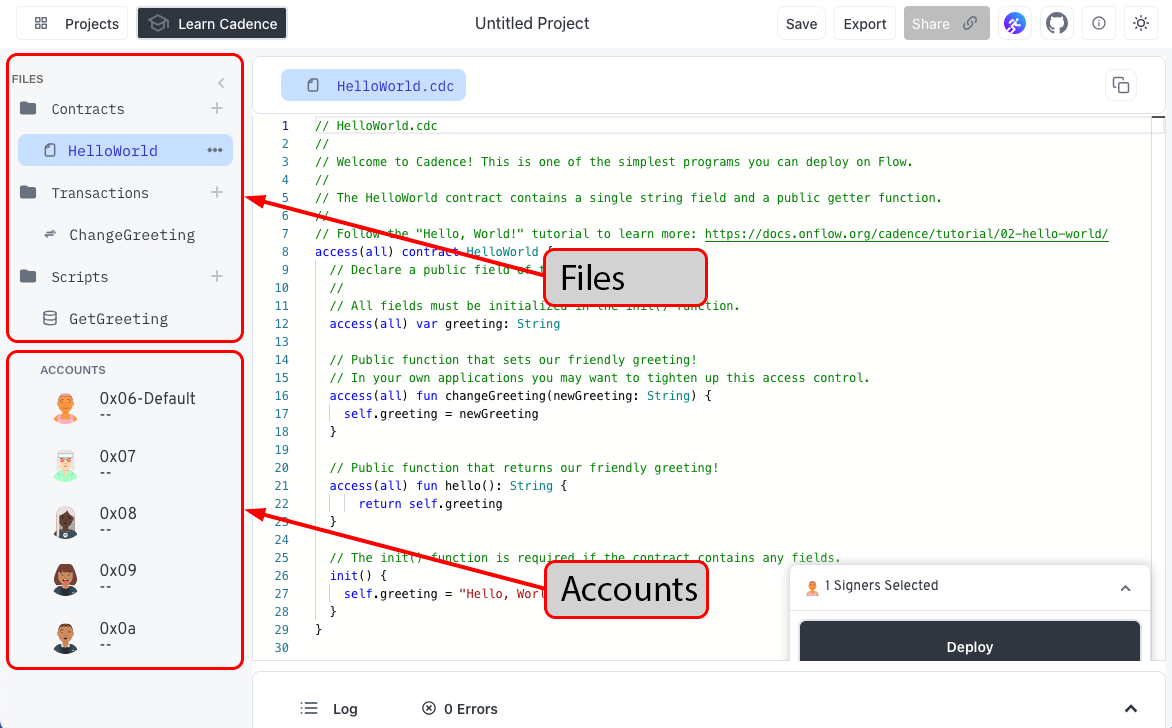
Click on a few of the accounts. They're empty when first created, but you'll see contracts and storage data here as you go through the tutorials.
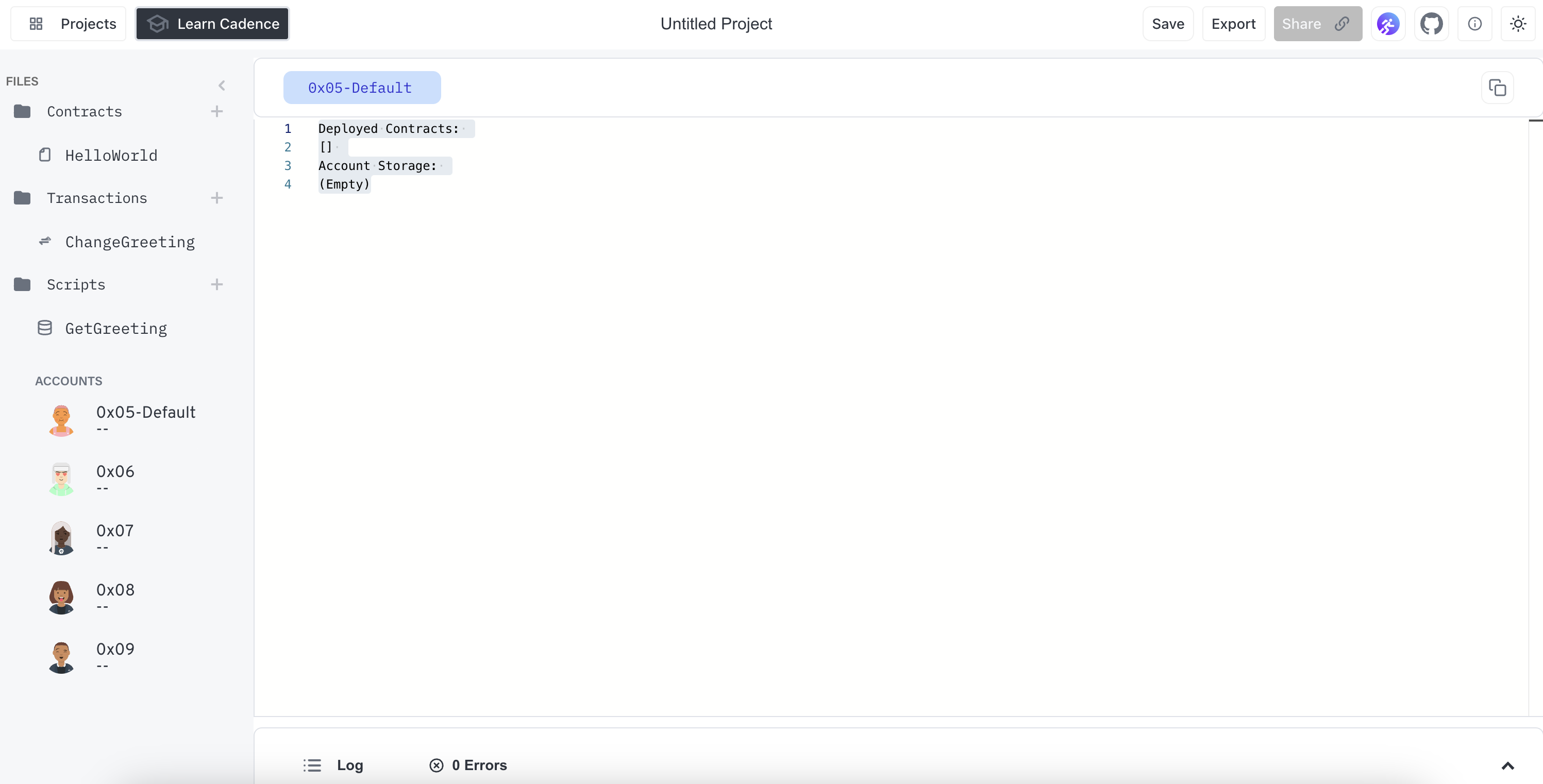
Contracts
The playground organizes contract source files under the Contracts folder in the nav panel on the left side of the window. Until deployed, these are source files not associated with an account or address.
Deploying a contract
The default contract in a new playground session is a simple HelloWorld contract. To deploy:
- Open the Cadence code in the account editor that contains a contract.
- Click the
Deploybutton in the bottom-right of the screen to deploy that contract to the currently selected account.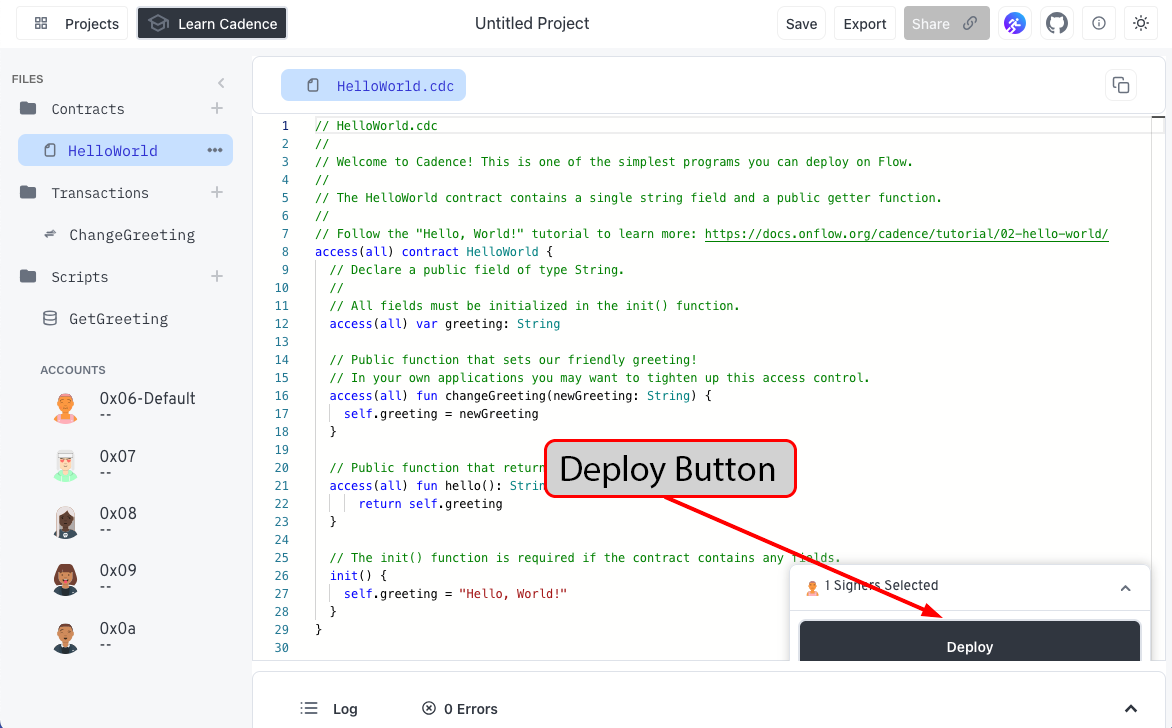
- The contract deploys after a few seconds.
- Select
0x06-Defaultin the ACCOUNTS list.
Here's what happens:
- The name of the contract and the block height it was deployed at appear in the list of
Deployed Contracts. FlowTokenobjects are listed in theAccount Storagesection.- Every Flow account is created with the ability to manage Flow Tokens.
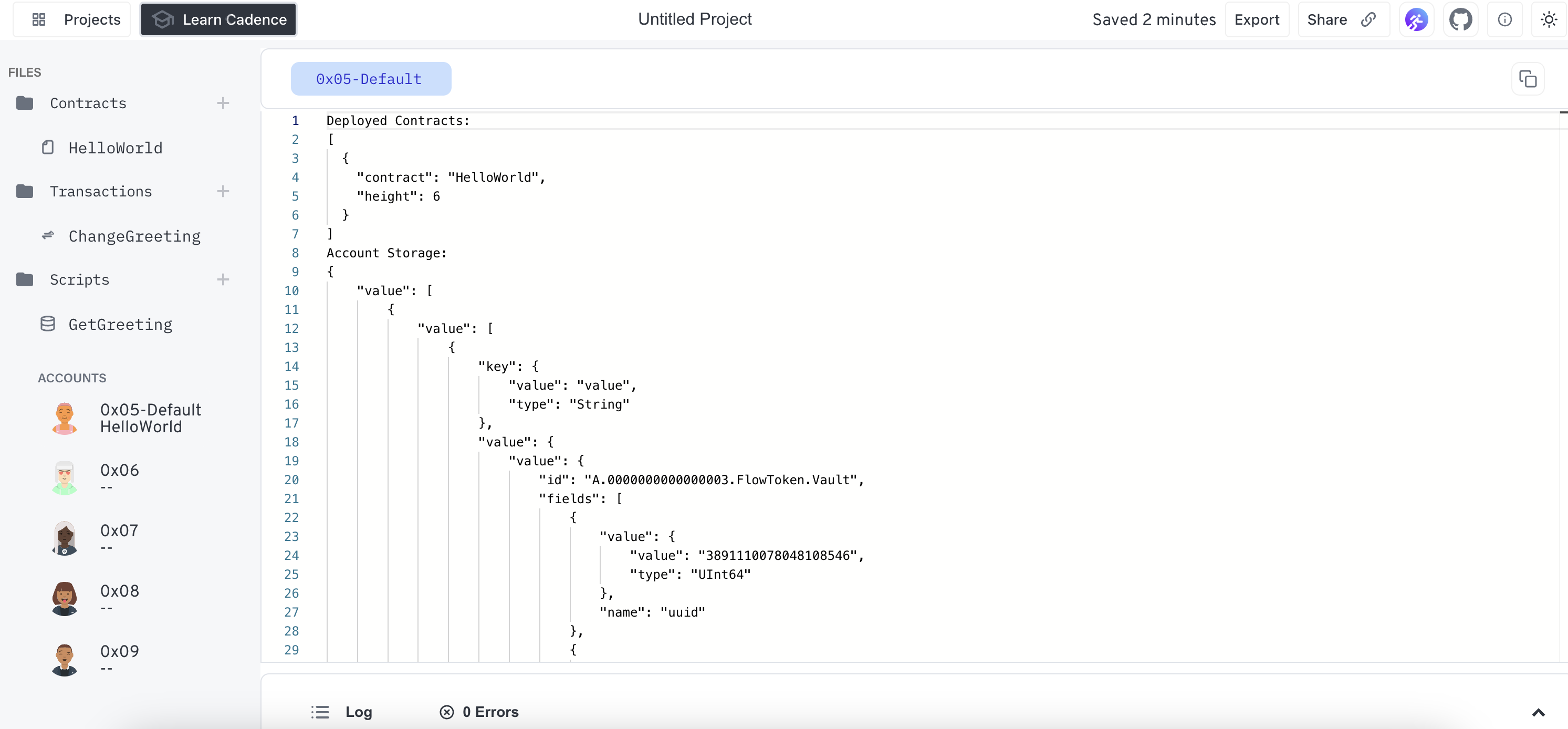
Scripts
In Cadence, scripts are simple, transaction-like snippets of code that you can use to read onchain data that is public.
Open the GetGreeting script and Execute it.
This script loads the instance of the HelloWorld contract you deployed with account 0x06 and returns the result of calling the hello function, which is the value stored onchain in the contract's greeting field.
You'll see the result logged in the console.
Transactions
Cadence transactions are also written in Cadence.
Executing a transaction
In the Transactions folder, you'll find an example of one:
- Open the
ChangeGreetingtransaction. - Enter a new
greetingandSendit.- This executes a transaction to call
changeGreetingand update the value ingreetingfor this specific instance ofHelloWorld, deployed by address0x06. - Once the transaction completes, you'll see the output in the
Logat the bottom of the window.
- This executes a transaction to call
- Open the
GetGreetingscript andExecuteit again.
You'll now see your new greeting returned in the log!
Say Hello, World!
You're now ready to write your own contract and say "Hello World!"
Now that you have completed the tutorial, you can:
- Write, deploy, and interact with Cadence code in the Flow Playground.
- Select and utilize accounts in the Flow Playground.
- Run Cadence transactions and scripts from the playground.
- Explore the contracts and storage associated with test accounts.